In this tutorial, i will describe how to setup monasca components in detail. Before we start, something needs to be confirmed:
1, install packages and tools we needed.
apt-get install -y git apt-get install openjdk-7-jre-headless python-pip python-dev
2, install mysql database
if you install monasca-api in openstack controller node, you can skip installing it, use the msyql already installed for openstack services.
apt-get install -y mysql-server
create monasca database schema, download mon_mysql here, the schema file in github has a bug, and it can not create notification, i have fixed it here. remember to modify the user name and password in line 234,235 of mon_mysql.sql to yours.
mysql -uroot -ppassword < mon_mysql.sql
3, install zookeeper
install zookeeper and restart it. i use localhost interface and only one zookeeper, so the default configuration file needs nothing to be configured.
apt-get install -y zookeeper zookeeperd zookeeper-bin service zookeeper restart
4, install and configure kafka
wget http://apache.mirrors.tds.net/kafka/0.8.1.1/kafka_2.9.2-0.8.1.1.tgz mv kafka_2.9.2-0.8.1.1.tgz /opt cd /opt tar zxf kafka_2.9.2-0.8.1.1.tgz ln -s /opt/kafka_2.9.2-0.8.1.1/ /opt/kafka ln -s /opt/kafka/config /etc/kafka
create kafka system user, kafka service will started as this user
useradd kafka -U -r
create kafka startup scripts in /etc/init/kafka.conf, copy following contents into /etc/init/kafka.conf and save it.
description "Kafka"
start on runlevel [2345]
stop on runlevel [!2345]
respawn
limit nofile 32768 32768
# If zookeeper is running on this box also give it time to start up properly
pre-start script
if [ -e /etc/init.d/zookeeper ]; then
/etc/init.d/zookeeper restart
fi
end script
# Rather than using setuid/setgid sudo is used because the pre-start task must run as root
exec sudo -Hu kafka -g kafka KAFKA_HEAP_OPTS="-Xmx1G -Xms1G" JMX_PORT=9997 /opt/kafka/bin/kafka-server-start.sh /etc/kafka/server.properties
configure kafka, vim /etc/kafka/server.properties, make sure the following contents is configured
host.name=localhost advertised.host.name=localhost log.dirs=/var/kafka
create kafka log dirs.
mkdir /var/kafka mkdir /var/log/kafka chown -R kafka. /var/kafka/ chown -R kafka. /var/log/kafka/
start kafka service
service kafka start
the next step is to create kafka topics.
/opt/kafka/bin/kafka-topics.sh --create --zookeeper localhost:2181 --replication-factor 1 --partitions 64 --topic metrics /opt/kafka/bin/kafka-topics.sh --create --zookeeper localhost:2181 --replication-factor 1 --partitions 12 --topic events /opt/kafka/bin/kafka-topics.sh --create --zookeeper localhost:2181 --replication-factor 1 --partitions 12 --topic raw-events /opt/kafka/bin/kafka-topics.sh --create --zookeeper localhost:2181 --replication-factor 1 --partitions 12 --topic transformed-events /opt/kafka/bin/kafka-topics.sh --create --zookeeper localhost:2181 --replication-factor 1 --partitions 12 --topic stream-definitions /opt/kafka/bin/kafka-topics.sh --create --zookeeper localhost:2181 --replication-factor 1 --partitions 12 --topic transform-definitions /opt/kafka/bin/kafka-topics.sh --create --zookeeper localhost:2181 --replication-factor 1 --partitions 12 --topic alarm-state-transitions /opt/kafka/bin/kafka-topics.sh --create --zookeeper localhost:2181 --replication-factor 1 --partitions 12 --topic alarm-notifications /opt/kafka/bin/kafka-topics.sh --create --zookeeper localhost:2181 --replication-factor 1 --partitions 12 --topic stream-notifications /opt/kafka/bin/kafka-topics.sh --create --zookeeper localhost:2181 --replication-factor 1 --partitions 3 --topic retry-notifications
5, install and configure influxdb
curl -sL https://repos.influxdata.com/influxdb.key | apt-key add - echo "deb https://repos.influxdata.com/ubuntu trusty stable" > /etc/apt/sources.list.d/influxdb.list apt-get update apt-get install -y apt-transport-https apt-get install -y influxdb service influxdb start
create influxdb database, user, password, retention policy, change password to yours.
influx CREATE DATABASE mon CREATE USER monasca WITH PASSWORD 'qydcos' CREATE RETENTION POLICY persister_all ON mon DURATION 90d REPLICATION 1 DEFAULT exit
6, install and configure storm
wget http://apache.mirrors.tds.net/storm/apache-storm-0.9.6/apache-storm-0.9.6.tar.gz mkdir /opt/storm cp apache-storm-0.9.6.tar.gz /opt/storm/ cd /opt/storm/ tar xzf apache-storm-0.9.6.tar.gz ln -s /opt/storm/apache-storm-0.9.6 /opt/storm/current useradd storm -U -r mkdir /var/storm mkdir /var/log/storm chown -R storm. /var/storm/ chown -R storm. /var/log/storm/
modify storm.yaml as follow, vim current/storm/conf/storm.yaml
### base
java.library.path: "/usr/local/lib:/opt/local/lib:/usr/lib"
storm.local.dir: "/var/storm"
### zookeeper.*
storm.zookeeper.servers:
- "localhost"
storm.zookeeper.port: 2181
storm.zookeeper.retry.interval: 5000
storm.zookeeper.retry.times: 29
storm.zookeeper.root: "/storm"
storm.zookeeper.session.timeout: 30000
### supervisor.* configs are for node supervisors
supervisor.slots.ports:
- 6701
- 6702
- 6703
- 6704
supervisor.childopts: "-Xmx1024m"
### worker.* configs are for task workers
worker.childopts: "-Xmx1280m -XX:+UseConcMarkSweepGC -Dcom.sun.management.jmxremote"
### nimbus.* configs are for the masteri
nimbus.host: "localhost"
nimbus.thrift.port: 6627
mbus.childopts: "-Xmx1024m"
### ui.* configs are for the master
ui.host: 127.0.0.1
ui.port: 8078
ui.childopts: "-Xmx768m"
### drpc.* configs
### transactional.* configs
transactional.zookeeper.servers:
- "localhost"
transactional.zookeeper.port: 2181
transactional.zookeeper.root: "/storm-transactional"
### topology.* configs are for specific executing storms
topology.acker.executors: 1
topology.debug: false
logviewer.port: 8077
logviewer.childopts: "-Xmx128m"
create storm supervisor startup scripts, vim /etc/init/storm-supervisor.conf
# Startup script for Storm Supervisor description "Storm Supervisor daemon" start on runlevel [2345] console log respawn kill timeout 240 respawn limit 25 5 setgid storm setuid storm chdir /opt/storm/current exec /opt/storm/current/bin/storm supervisor
create storm nimbus scripts.vim /etc/init/storm-nimbus.conf
# Startup script for Storm Nimbus description "Storm Nimbus daemon" start on runlevel [2345] console log respawn kill timeout 240 respawn limit 25 5 setgid storm setuid storm chdir /opt/storm/current exec /opt/storm/current/bin/storm nimbus
start storm supervisor and nimbus
service storm-supervisor start service storm-nimbus start
7, install monasca api python packages
some monasca components have both python and java code available, mainly i choose python code to deploy.
pip install monasca-common pip install gunicorn pip install greenlet # Required for both pip install eventlet # For eventlet workers pip install gevent # For gevent workers pip install monasca-api pip install influxdb
vim /etc/monasca/api-config.ini , modify host to your ip address
[DEFAULT] name = monasca_api [pipeline:main] # Add validator in the pipeline so the metrics messages can be validated. pipeline = auth keystonecontext api [app:api] paste.app_factory = monasca_api.api.server:launch [filter:auth] paste.filter_factory = keystonemiddleware.auth_token:filter_factory [filter:keystonecontext] paste.filter_factory = monasca_api.middleware.keystone_context_filter:filter_factory [server:main] use = egg:gunicorn#main host = 192.168.2.23 port = 8082 workers = 1 proc_name = monasca_api
vim /etc/monasca/api-config.conf, modify the following contents
[DEFAULT] # logging, make sure that the user under whom the server runs has permission # to write to the directory. log_file = monasca-api.log log_dir = /var/log/monasca/api/ debug=False region = RegionOne [security] # The roles that are allowed full access to the API. default_authorized_roles = admin, user, domainuser, domainadmin, monasca-user # The roles that are allowed to only POST metrics to the API. This role would be used by the Monasca Agent. agent_authorized_roles = admin # The roles that are allowed to only GET metrics from the API. read_only_authorized_roles = admin # The roles that are allowed to access the API on behalf of another tenant. # For example, a service can POST metrics to another tenant if they are a member of the "delegate" role. delegate_authorized_roles = admin [kafka] # The endpoint to the kafka server uri = localhost:9092 [influxdb] # Only needed if Influxdb database is used for backend. # The IP address of the InfluxDB service. ip_address = localhost # The port number that the InfluxDB service is listening on. port = 8086 # The username to authenticate with. user = monasca # The password to authenticate with. password = qydcos # The name of the InfluxDB database to use. database_name = mon [database] url = "mysql+pymysql://monasca:qydcos@127.0.0.1/mon" [keystone_authtoken] identity_uri = http://192.168.1.11:35357 auth_uri = http://192.168.1.11:5000 admin_password = qydcos admin_user = monasca admin_tenant_name = service cafile = certfile = keyfile = insecure = false
comment out [mysql] section, others keeps on default.
create monasca system user and log dirs
useradd monasca -U -r mkdir /var/log/monasca mkdir /var/log/monasca/api chown -R monasca. /var/log/monasca/
on openstack controller node, create monasca user password, assign admin role for user monasca in tenant service.
openstack user create --domain default --password qydcos monasca openstack role add --project service --user monasca admin openstack service create --name monasca --description "Monasca monitoring service" monitoring create endpoint openstack endpoint create --region RegionOne monasca public http://192.168.1.143:8082/v2.0 openstack endpoint create --region RegionOne monasca internal http://192.168.1.143:8082/v2.0 openstack endpoint create --region RegionOne monasca admin http://192.168.1.143:8082/v2.0
192.168.1.143 is the floating ip of my api vm address, change it to yours.
create monasca api startup scripts,vim /etc/init/monasca-api.conf
# Startup script for the Monasca API description "Monasca API Python app" start on runlevel [2345] console log respawn setgid monasca setuid monasca exec /usr/local/bin/gunicorn -n monasca-api -k eventlet --worker-connections=2000 --backlog=1000 --paste /etc/monasca/api-config.ini
start monasca-api service
service monasca-api start
if you get mysql connection error, modify monasca-common python file, and restart monasca-api service, the python code has bug reading mysql configuration. here is a quick hack,
vim /usr/local/lib/python2.7/dist-packages/monasca_common/repositories/mysql/mysql_repository.py
self.conf = cfg.CONF
#self.database_name = self.conf.mysql.database_name
#self.database_server = self.conf.mysql.hostname
#self.database_uid = self.conf.mysql.username
#self.database_pwd = self.conf.mysql.password
self.database_name = 'mon'
self.database_server = 'localhost'
self.database_uid = 'monasca'
self.database_pwd = 'qydcos'
8, install monasca-persister
the monasca-persister java code has a bug writting data into influxdb, i fixed it and rebuild a jar file and upload it into monasca.git. the monasca-persister python code also has a bug writting data into influxdb, i have no time to fix it.
copy monasca-persister.jar file into /opt/monasca/
copy persister-config.yml into /etc/monasca/
create monasca-persister startup script
vim /etc/init/monasca-persister.conf
# Startup script for the Monasca Persister description "Monasca Persister Python app" start on runlevel [2345] console log respawn setgid monasca setuid monasca exec /usr/bin/java -Dfile.encoding=UTF-8 -cp /opt/monasca/monasca-persister.jar monasca.persister.PersisterApplication server /etc/monasca/persister-config.yml
start monasca-persister
service monasca-persister start
9, install monasca-notificatoin
pip install --upgrade monasca-notification apt-get install sendmail
copy notification.yaml into /etc/monasca/
create startup script, vim /etc/init/monasca-notification.conf
# Startup script for the monasca_notification description "Monasca Notification daemon" start on runlevel [2345] console log respawn setgid monasca setuid monasca exec /usr/bin/python /usr/local/bin/monasca-notification
start notification service
service monasca-notification start
10, install monasca-thresh
copy monasca-thresh into /etc/init.d/
copy monasca-thresh.jar into /opt/monasca-thresh/
copy thresh-config.yml into /etc/monasca/ and modify host, database to yours.
start monasca-thresh
service monasca-thresh start
11, install monasca-agent
install monasca-agent on openstack controller node, so that it can monitor openstack service process.
sudo pip install --upgrade monasca-agent
setup monasca-agent, if you are on liberty, change user domain id and project domain id to default, for mitaka, use default domain id,
monasca-setup -u monasca -p qydcos --user_domain_id e25e0413a70c41449d2ccc2578deb1e4 --project_domain_id e25e0413a70c41449d2ccc2578deb1e4 --user monasca \ --project_name service -s monitoring --keystone_url http://192.168.1.11:35357/v3 --monasca_url http://192.168.1.143:8082/v2.0 --config_dir /etc/monasca/agent --log_dir /var/log/monasca/agent --overwrite
source admin-rc.sh, run monasca metric-list


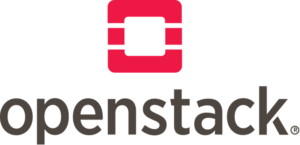
hello ,
monasca is setup all services are working however I think mysql is writting data. alert def are not created, when try to create alert def i am unable to see any notification. i created notification from command however while creating alarm i can not see that notification.
could you please help me , what could be problem.
my environment has gone away for a long time, i have no idea where to go.
hi Shaun,
I want to install the monasca removing the openstack dependency in it.
how can i do that ?? any suggestions ??
It can not work properly without some openstack dependency packages, i think.
[2017-05-29 09:09:48 +0000] [6593] [INFO] Starting gunicorn 19.7.1
[2017-05-29 09:09:48 +0000] [6593] [INFO] Listening at: http://10.244.2.198:8082 (6593)
[2017-05-29 09:09:48 +0000] [6593] [INFO] Using worker: eventlet
[2017-05-29 09:09:48 +0000] [6598] [INFO] Booting worker with pid: 6598
[2017-05-29 09:09:48 +0000] [6598] [ERROR] Exception in worker process
Traceback (most recent call last):
File “/usr/local/lib/python2.7/dist-packages/gunicorn/arbiter.py”, line 578, in spawn_worker
worker.init_process()
File “/usr/local/lib/python2.7/dist-packages/gunicorn/workers/geventlet.py”, line 102, in init_process
self.patch()
File “/usr/local/lib/python2.7/dist-packages/gunicorn/workers/geventlet.py”, line 91, in patch
hubs.use_hub()
File “/usr/local/lib/python2.7/dist-packages/eventlet/hubs/__init__.py”, line 70, in use_hub
mod = get_default_hub()
File “/usr/local/lib/python2.7/dist-packages/eventlet/hubs/__init__.py”, line 38, in get_default_hub
import eventlet.hubs.epolls
File “/usr/local/lib/python2.7/dist-packages/eventlet/hubs/epolls.py”, line 27, in
from eventlet.hubs.hub import BaseHub
File “/usr/local/lib/python2.7/dist-packages/eventlet/hubs/hub.py”, line 23, in
from eventlet.support import greenlets as greenlet, clear_sys_exc_info, monotonic, six
File “/usr/local/lib/python2.7/dist-packages/eventlet/support/monotonic.py”, line 167, in
raise RuntimeError(‘no suitable implementation for this system’)
RuntimeError: no suitable implementation for this system
[2017-05-29 09:09:48 +0000] [6598] [INFO] Worker exiting (pid: 6598)
[2017-05-29 09:09:48 +0000] [6593] [INFO] Shutting down: Master
[2017-05-29 09:09:48 +0000] [6593] [INFO] Reason: Worker failed to boot.
I got above error. How can i solve this?
try to reinstall eventlet.
How did you install persistor and threshold components of monasca? You haven’t mentioned those steps in the article & in the beginning influxdb is installed using apt-get but later on at the end you have mentioned again about influxdb installation using pip i.e,
“pip install influxdb” what is the difference between these two installations of influxdb?
step 8 for installing persistor, step 10 for installing threshold. all these files related are here, https://github.com/shaunos/monasca.git, at the beginning of this article, i have already declared it.
the influx db packages installed by apt-get are official, and it’s influx db service packages. packages installed by pip are influx db python packages, offering python interface for others to operate influx db, required by other python components.
[2017-10-03 06:59:53 +0000] [15942] [DEBUG] Current configuration:
proxy_protocol: False
worker_connections: 1000
statsd_host: None
max_requests_jitter: 0
post_fork:
errorlog: –
enable_stdio_inheritance: False
worker_class: sync
ssl_version: 2
suppress_ragged_eofs: True
syslog: False
syslog_facility: user
when_ready:
pre_fork:
cert_reqs: 0
preload_app: False
keepalive: 2
accesslog: None
group: 0
graceful_timeout: 30
do_handshake_on_connect: False
spew: False
workers: 9
proc_name: monasca-api
sendfile: None
pidfile: None
umask: 0
on_reload:
pre_exec:
worker_tmp_dir: None
limit_request_fields: 100
pythonpath: None
on_exit:
config: None
logconfig: None
check_config: False
statsd_prefix:
secure_scheme_headers: {‘X-FORWARDED-PROTOCOL’: ‘ssl’, ‘X-FORWARDED-PROTO’: ‘https’, ‘X-FORWARDED-SSL’: ‘on’}
reload_engine: auto
proxy_allow_ips: [‘127.0.0.1’]
pre_request:
post_request:
forwarded_allow_ips: [‘127.0.0.1’]
worker_int:
raw_paste_global_conf: []
threads: 1
max_requests: 0
chdir: /root
daemon: False
user: 0
limit_request_line: 4094
access_log_format: %(h)s %(l)s %(u)s %(t)s “%(r)s” %(s)s %(b)s “%(f)s” “%(a)s”
certfile: None
on_starting:
post_worker_init:
child_exit:
worker_exit:
paste: /etc/monasca/api-config.ini
default_proc_name: /etc/monasca/api-config.ini
syslog_addr: udp://localhost:514
syslog_prefix: None
ciphers: TLSv1
worker_abort:
loglevel: DEBUG
bind: [‘127.0.0.1:8082’]
raw_env: []
initgroups: False
capture_output: False
reload: False
limit_request_field_size: 8190
nworkers_changed:
timeout: 30
keyfile: None
ca_certs: None
tmp_upload_dir: None
backlog: 2048
logger_class: gunicorn.glogging.Logger
[2017-10-03 06:59:53 +0000] [15942] [INFO] Starting gunicorn 19.7.1
[2017-10-03 06:59:53 +0000] [15942] [ERROR] Connection in use: (‘127.0.0.1’, 8082)
[2017-10-03 06:59:53 +0000] [15942] [DEBUG] connection to (‘127.0.0.1’, 8082) failed: [Errno 98] Address already in use
[2017-10-03 06:59:53 +0000] [15942] [ERROR] Retrying in 1 second.
[2017-10-03 06:59:54 +0000] [15942] [ERROR] Connection in use: (‘127.0.0.1’, 8082)
[2017-10-03 06:59:54 +0000] [15942] [DEBUG] connection to (‘127.0.0.1’, 8082) failed: [Errno 98] Address already in use
[2017-10-03 06:59:54 +0000] [15942] [ERROR] Retrying in 1 second.
[2017-10-03 06:59:55 +0000] [15942] [ERROR] Connection in use: (‘127.0.0.1’, 8082)
[2017-10-03 06:59:55 +0000] [15942] [DEBUG] connection to (‘127.0.0.1’, 8082) failed: [Errno 98] Address already in use
[2017-10-03 06:59:55 +0000] [15942] [ERROR] Retrying in 1 second.
[2017-10-03 06:59:56 +0000] [15942] [ERROR] Connection in use: (‘127.0.0.1’, 8082)
[2017-10-03 06:59:56 +0000] [15942] [DEBUG] connection to (‘127.0.0.1’, 8082) failed: [Errno 98] Address already in use
[2017-10-03 06:59:56 +0000] [15942] [ERROR] Retrying in 1 second.
[2017-10-03 06:59:57 +0000] [15942] [ERROR] Connection in use: (‘127.0.0.1’, 8082)
[2017-10-03 06:59:57 +0000] [15942] [DEBUG] connection to (‘127.0.0.1’, 8082) failed: [Errno 98] Address already in use
[2017-10-03 06:59:57 +0000] [15942] [ERROR] Retrying in 1 second.
[2017-10-03 06:59:58 +0000] [15942] [ERROR] Can’t connect to (‘127.0.0.1’, 8082)
Hi Shaun,
I’ve got this error, can you please help me to resolve that.
Thanks,
hello sir , thank you for the installation guide
i have a problem when i try to start monasca thresh
the error code is :
Error: A JNI error has occurred, please check your installation and try again
Exception in thread “main” java.lang.NoClassDefFoundError: ch/qos/logback/core/Context
at java.lang.Class.getDeclaredMethods0(Native Method)
at java.lang.Class.privateGetDeclaredMethods(Class.java:2701)
at java.lang.Class.privateGetMethodRecursive(Class.java:3048)
at java.lang.Class.getMethod0(Class.java:3018)
at java.lang.Class.getMethod(Class.java:1784)
at sun.launcher.LauncherHelper.validateMainClass(LauncherHelper.java:544)
at sun.launcher.LauncherHelper.checkAndLoadMain(LauncherHelper.java:526)
Caused by: java.lang.ClassNotFoundException: ch.qos.logback.core.Context
at java.net.URLClassLoader.findClass(URLClassLoader.java:381)
at java.lang.ClassLoader.loadClass(ClassLoader.java:424)
at sun.misc.Launcher$AppClassLoader.loadClass(Launcher.java:335)
at java.lang.ClassLoader.loadClass(ClassLoader.java:357)
… 7 more
i dont know how to solve this , could you help me please ?
@Mundo,
I too had the same issue, I removed monasca_common and monasca_thresh completly from the system. for monasca_common I did pip uninstall monasca_common, for monasca_thresh I removed the dir I had set up. I then removed the git clones for both and started all over again. I ran git clone -b stable/ (for me it was stable/queens) https:///monasca_common and then monasca_thresh. I switched into monasca_common/java and ran the mvn clean install. Then cd .. to go back one and ran python setup.py install. Then I switched over to the monasca_thresh/thresh dir and ran mvn package. Once that is complete there will be a directory monasca_thresh/thresh/target that will include a monasca-thresh-x.x.x-SNAPSHOT-shaded.jar (where x.x.x will be version number). That .jar file will have the logback.xml in the MANIFEST-MF path. Copy that to your monasca_thresh dir, I used /usr/lib/monasca_thresh, as monasca_thresh.jar and the service should start.
Hope this helps you, as well as others out.